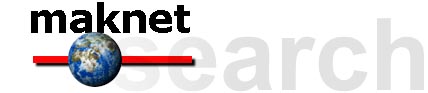 |
| How to Use Maknet Search
|
||
| What is
Maknet Search? |
Maknet's technology offers a unique way to search the Web: by concept. like most search engines, we've programmed our search engine to look for documents containing the exact words you entered into the query box. But Maknet goes further and looks for ideas closely linked to the words in your query. This feature broadens your search. Suppose you enter elderly people financial concerns in the query box. In addition to finding sites containing those exact words, the search engine will find sites mentioning the economic status of retired people and the financial concerns of senior citizens. Our search engine can figure out that relationships exist between words and concepts -- that the term elderly people is related to senior citizens. It learns about related concepts from the documents themselves, and learns more from each new document it indexes. |
| What Can I
Search? |
Maknet can search Web sites, news articles from over 300 web-based publications, data on thousands of cities from around the globe or the discussion postings found in Usenet newsgroups.
|
| General
Search Tips |
|
| Advanced Search
Methods |
Searching for phrases (words next to each other) When searching for a phrase such as better business bureau or san francisco 49ers, where you want the words in that order, just enclose the phrase in quotes. A search on san francisico 49ers returns all pages with any or all of those words, in any order somewhere on the page (with pages containing all the words ranked higher of course). But a search on "san francisco 49ers" just finds pages with that exact phrase on the page. Using plus (+) and minus (-) signs These signs tell our search engine which terms must (+) and must not (-) be present in the returned documents. When using these options, do not leave any space between the sign and the word.
Boolean operators tell Maknet's concept-based search mechanism to turn off and allow you to search for documents that contain exactly the words you are looking for. Boolean operators include AND, AND NOT, OR, and parentheses. These operators must appear in ALL CAPS and with a space on each side in order to work.
|
| Understanding
Your Search Results |
World Wide Web |
| View by Web
Site |
By default, your search results are sorted by relevance. Our list of search results may, at times, offer several pages from the same site as separate items. We want you to be able to sort these pages by site. When you click on View by Web Site, your list will be compressed to show the names of the URLs and the relevant hits within them. Suppose you queried for technology stocks. When Maknet searches, it may find sites all around the Web that discuss technology stocks. By clicking View by Web Site, you can quickly see which sites contain the most web pages from the top 60 results, and then just go to the site with the most information |
| Browser Errors
|
Once in a while you'll find that you can't access a particular site. Your browser may show one of the following error messages:
|